1)いろんなソフトで画像に文字を入れてみました
 |
 |
| ペイント |
JTrim |
 |
 |
| Caption Generator |
Photoshop&Illustrator |
2)ソフトによる文字の違い
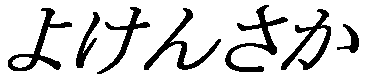 |
Windows付属の「ペイント」の文字、いくらかギザギザが目立ちます。 |
 |
このホームページでも紹介している「JTrim」の文字、ペイントよりはギザギザが目立ちません。
JTrim のダウンロード |
 |
「Caption Generator」という、アンチエイリアスのかかったフォントのイメージを、簡単に作成するフリーソフトで作った文字です。 綺麗で滑らかな文字になります。
Caption Generator のダウンロード |
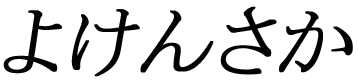 |
「Photoshop」で作成した文字、プロのグラフィックの世界で画像処理に使われているソフトです。 |
 |
「Illustrator」で作成した文字、こちらも「Photoshop」とあわせてグラフィックの世界で使われているソフトです。 |
さすがに「Photoshop」&「Illustrator」は滑らかできれいな文字ですね。でもソフトの値段がものすごく高い・・・・
「Caption Generator」はきれいな文字はできるのですが画像と組み合わせなければならないので少し面倒かも。手軽に使えるのはやっぱり「JTrim」ですかね。おまけにフリーソフトだし。
次はフリーソフトでも多機能な「PictBear Second Edition」というペイントソフトを紹介します。 [PictBear Second Edition ]
|